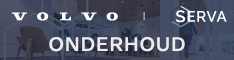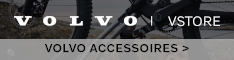Je kunt in sensus connect navigatie locaties opslaan op een usb stick en eventueel weer laden.
De locaties worden in een xml bestand weggeschreven.
Het formaat van de xml is deels volgens een standaard maar wel met volvo extensions.
Heeft iemand een idee hoe je aan de complete schema file (xsd) komt ?
Ik zou een deel van mijn adressen bestand willen omzetten naar importeerbare xml voor sensus.
Xml schema sensus connect navigatie
- ssdroog
- 2nd Gear member
- Berichten: 107
- Lid geworden op: 18.02.2014 - 21:38
Volgens mij is het het "standaard" GPXx formaat. Ik heb al mijn adressen weten te converteren op deze site: http://garmin.gps-data-team.com/poi_manager.php
Als je ze dan als GPXx opslaat, leest je Sensus Connect ze prima in!
Als je ze dan als GPXx opslaat, leest je Sensus Connect ze prima in!
Volvo V60 D2 MY2014.5 Powershift Summum, Black Sapphire Metallic, Pandora velgen, Business Pack Connect, Winter Line, Scandinavian Line, DAB+
- RobPG
- 2nd Gear member
- Berichten: 59
- Lid geworden op: 22.06.2014 - 22:36
@ssdroog. Heb via een USB-stick een POI-bestand weten te uploaden. Zie het bestand alleen niet terug tussen de gewone POI-categoriëen. Alleen onder opgeslagen locaties. Daar kan je er vervolgens alleen maar doorheen scrollen, je kan niet zoeken of nabij een plaats een selectie maken. Heeft zo maar beperkte waarde. Stel je hebt een bestand met alle McDonalds in Europa, dan is het handig als je er een kunt selecteren die in de buurt is ipv pakweg duizend adressen door te moeten lopen. Suggesties?
Rob
Rob
MY2015 V40 D2 Momentum Powershift Electric Silver + Business Pack Connect
- ketse
- 2nd Gear member
- Berichten: 87
- Lid geworden op: 22.05.2014 - 20:44
- Locatie: Brakel
mijn geuploade POI's staan ook onder opgeslagen locatie's, iemand een oplossing?
Huidig: Volvo V40 T2 - Kinetic R-Design - ICE WHITE / Verwarmbare zitplaatsen Voor / Achteruitrijcamera / Business Motion Pack / Premium Sound / Light Pack / Privacy Glass / Weglaten motorembleem / Panoramisch Dak (besteld 10.05.2014 - aflevering 11.07.2014) MY2015
Vorig: BMW 116i - E87 / Facelift / Business Navigation / 18" velgen / Cruise Control / Smart Key / 9.1l/100km / 146000km (04.2007 - Huidig)
Citroën C1 (10.2006 - 04.2007)
Vorig: BMW 116i - E87 / Facelift / Business Navigation / 18" velgen / Cruise Control / Smart Key / 9.1l/100km / 146000km (04.2007 - Huidig)
Citroën C1 (10.2006 - 04.2007)
-
Julianpms
- Starter
- Berichten: 4
- Lid geworden op: 28.10.2014 - 18:20
Hi,
Please excuse me writing in English: I read some Dutch, but unfortunately cannot write it. However, I know that many people in the Netherlands speak good English, so I hope this will be helpful.
I recently bought a Volvo V60 with Sensus Navigation and experienced this problem. It seems that many people in the UK are also looking for a solution.
I have now been able to get access to the XML schema with the special extensions used by Volvo. This means that it is now possible to add your own stored locations, complete with phone numbers, which you can call - with a Bluetooth-connected phone - direct from the location. I have successfully tested this in my car with two sets of data.
Full details below (Sorry it is rather long, but the link to attach a document is not working for me.). I will be happy to try and reply to any questions (in English, French or German), but please note that I will be travelling without my Volvo for the next few days.
Best regards,
Julian.
Adding stored locations to Volvo Sensus Navigation
It is now possible to create additional stored locations for Volvo Sensus, with the ability to display and dial (over a Bluetooth connection) the phone numbers associated with them.
Big kudos to Wimorrison on the Volvo UK Forum, who suggested exporting one of Volvo’s built-in POI (I chose a hotel near me) to see the data structure used, and to Mark and Andrew on the GPS Data Team site, who implemented a new GPX schema with the specific extensions for Volvo’s Sensus navigation system.
I have successfully tested the new schema with a small test file and, more importantly, with a comprehensive listing of 200 addresses in France which are linked to a book I have coming out in January. There is a minor bug with accented characters in names not displaying correctly (apparently a common problem with .gpx files), but the GPS Team Data site has a new option (which I haven’t tested yet) to strip any accented characters and replace them with unaccented characters (e.g. é becomes e).
Thanks to Mark, the tools are available now for you to try. Here’s what you need to do:
1. Open a new file in MS Excel, with 4 columns in this order:
a. Longitude (decimal)
b. Latitude (decimal)
c. Name
d. Phone number
Enter your data. If you use column headings, remove that row once you have entered all your data.
Note that the phone number must be formatted as >+(33)-(1)-30194115, with a leading arrow and hyphens between the country code (here 33=France) and area code (here 1 = Paris). Omit the 0 at the start of the area code, as you would whenever calling internationally (except for numbers in Italy).
2. Save the Excel file as a .csv file to your computer.
3. Go to http://garmin.gps-data-team.com/extra/ and select your .csv file. In the Options field (see top left of the screen) I suggest using the default encoding (charset) of 8859-1 for Western Europe, which was more reliable in my tests than UTF-8, as used by Volvo. You only need set this once.
4. Once you have selected your file, you will see the addresses appear in list form on the next screen. You should see the four fields from your .csv file. Top right, select the new format ‘Volvo Sensus’ and save the file to your computer.
5. Now, check that the .gpx file has been created correctly. Go to http://www.validome.org/xml/validate/ and upload the .gpx file you created in step 4. Select the radio button for ‘Schema’ (not DTD) and click on Validate. If all is OK, you will get a green message to confirm the document is valid.
6. (Optional) If you want to preview the content, you can use either FileViewer or Notepad and look at the content in the fields:
a. gpx: wpt lat
b. gpx: wpt lon
c. gpx: wpt name
d. gpxv:Phone Default
If you want to tweak these, you can use Notepad to find and replace any elements. For example, the + symbol does not appear before the phone numbers, which does not affect their functionality, but you may prefer to add it so that the numbers look exactly like the built-in POI in the Sensus system. If you edit the .gpx file, I suggest making a back-up and repeating step 5.
7. Assuming your .gpx file passed the validation check in step 5, you are now ready to transfer it to the car:
a. Take a USB key of not more than 1GB and format it, using the FAT32 file system option
b. Copy the .gpx file to it. If you are trying several .gpx files, I suggest putting each in a separate folder. Do NOT put multiple .gpx files in the same folder unless you want them all to appear in the same category in the car (e.g. for speed cameras corresponding to roads with different speed limits)
c. In the car plug in the USB key and go to Navigation – Menu –Settings – Import/Export stored locations, then follow the instructions there to import the file from the USB key. You can place it in any existing category or create a new category of your own, and choose a symbol for it
8. You are now ready to test the new stored locations in your car. Go to Navigation – Menu – Set destination and Stored location, then choose the category you selected in step 7 when you imported the data, and an individual location.
9. To use a Bluetooth-connected phone to call any of these locations, just click on the location, then on Information and call the number!
10. Finally, like any other POI or stored locations, you can also configure these to appear on the map or for an alert to sound as you approach them.
As with many computer processes, these notes make the operation sound very long-winded. In practice, once you have the raw data ready for a .csv file, the conversion and import into the car is pretty quick. I have added ‘danger zones’ in France as well as the addresses for my book to my own V60 and the process soon becomes quite intuitive.
I am sure you will think of many datasets you would like to use in this way. For example, you could export the addresses and phone numbers of all your friends or business contacts from a desktop application like Outlook into a .csv file and convert and import that, so that you can navigate to them, and phone them on the way.
Please excuse me writing in English: I read some Dutch, but unfortunately cannot write it. However, I know that many people in the Netherlands speak good English, so I hope this will be helpful.
I recently bought a Volvo V60 with Sensus Navigation and experienced this problem. It seems that many people in the UK are also looking for a solution.
I have now been able to get access to the XML schema with the special extensions used by Volvo. This means that it is now possible to add your own stored locations, complete with phone numbers, which you can call - with a Bluetooth-connected phone - direct from the location. I have successfully tested this in my car with two sets of data.
Full details below (Sorry it is rather long, but the link to attach a document is not working for me.). I will be happy to try and reply to any questions (in English, French or German), but please note that I will be travelling without my Volvo for the next few days.
Best regards,
Julian.
Adding stored locations to Volvo Sensus Navigation
It is now possible to create additional stored locations for Volvo Sensus, with the ability to display and dial (over a Bluetooth connection) the phone numbers associated with them.
Big kudos to Wimorrison on the Volvo UK Forum, who suggested exporting one of Volvo’s built-in POI (I chose a hotel near me) to see the data structure used, and to Mark and Andrew on the GPS Data Team site, who implemented a new GPX schema with the specific extensions for Volvo’s Sensus navigation system.
I have successfully tested the new schema with a small test file and, more importantly, with a comprehensive listing of 200 addresses in France which are linked to a book I have coming out in January. There is a minor bug with accented characters in names not displaying correctly (apparently a common problem with .gpx files), but the GPS Team Data site has a new option (which I haven’t tested yet) to strip any accented characters and replace them with unaccented characters (e.g. é becomes e).
Thanks to Mark, the tools are available now for you to try. Here’s what you need to do:
1. Open a new file in MS Excel, with 4 columns in this order:
a. Longitude (decimal)
b. Latitude (decimal)
c. Name
d. Phone number
Enter your data. If you use column headings, remove that row once you have entered all your data.
Note that the phone number must be formatted as >+(33)-(1)-30194115, with a leading arrow and hyphens between the country code (here 33=France) and area code (here 1 = Paris). Omit the 0 at the start of the area code, as you would whenever calling internationally (except for numbers in Italy).
2. Save the Excel file as a .csv file to your computer.
3. Go to http://garmin.gps-data-team.com/extra/ and select your .csv file. In the Options field (see top left of the screen) I suggest using the default encoding (charset) of 8859-1 for Western Europe, which was more reliable in my tests than UTF-8, as used by Volvo. You only need set this once.
4. Once you have selected your file, you will see the addresses appear in list form on the next screen. You should see the four fields from your .csv file. Top right, select the new format ‘Volvo Sensus’ and save the file to your computer.
5. Now, check that the .gpx file has been created correctly. Go to http://www.validome.org/xml/validate/ and upload the .gpx file you created in step 4. Select the radio button for ‘Schema’ (not DTD) and click on Validate. If all is OK, you will get a green message to confirm the document is valid.
6. (Optional) If you want to preview the content, you can use either FileViewer or Notepad and look at the content in the fields:
a. gpx: wpt lat
b. gpx: wpt lon
c. gpx: wpt name
d. gpxv:Phone Default
If you want to tweak these, you can use Notepad to find and replace any elements. For example, the + symbol does not appear before the phone numbers, which does not affect their functionality, but you may prefer to add it so that the numbers look exactly like the built-in POI in the Sensus system. If you edit the .gpx file, I suggest making a back-up and repeating step 5.
7. Assuming your .gpx file passed the validation check in step 5, you are now ready to transfer it to the car:
a. Take a USB key of not more than 1GB and format it, using the FAT32 file system option
b. Copy the .gpx file to it. If you are trying several .gpx files, I suggest putting each in a separate folder. Do NOT put multiple .gpx files in the same folder unless you want them all to appear in the same category in the car (e.g. for speed cameras corresponding to roads with different speed limits)
c. In the car plug in the USB key and go to Navigation – Menu –Settings – Import/Export stored locations, then follow the instructions there to import the file from the USB key. You can place it in any existing category or create a new category of your own, and choose a symbol for it
8. You are now ready to test the new stored locations in your car. Go to Navigation – Menu – Set destination and Stored location, then choose the category you selected in step 7 when you imported the data, and an individual location.
9. To use a Bluetooth-connected phone to call any of these locations, just click on the location, then on Information and call the number!
10. Finally, like any other POI or stored locations, you can also configure these to appear on the map or for an alert to sound as you approach them.
As with many computer processes, these notes make the operation sound very long-winded. In practice, once you have the raw data ready for a .csv file, the conversion and import into the car is pretty quick. I have added ‘danger zones’ in France as well as the addresses for my book to my own V60 and the process soon becomes quite intuitive.
I am sure you will think of many datasets you would like to use in this way. For example, you could export the addresses and phone numbers of all your friends or business contacts from a desktop application like Outlook into a .csv file and convert and import that, so that you can navigate to them, and phone them on the way.